After the Midsummer celebrations, there are always a lot of nice pictures that you want to collect. The new web interface makes it faster and easier to collect files from family and friends – and of course with colleagues, project teams, customers and suppliers.
Here’s how:
1. Log in to your account on the web
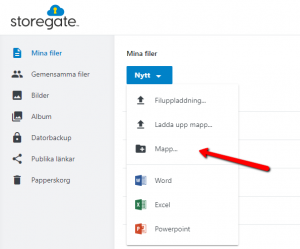
2. on the web, select a folder, or create a new one by clicking on “New”, select “Folder…” and name the folder – for example “Midsummer 2018”.
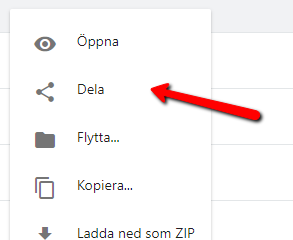
3. Then right-click on the folder and select “Share”.
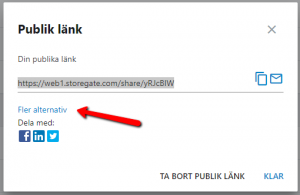
4. click on “More options”…
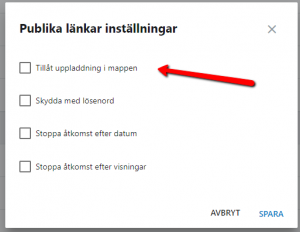
and enter “Allow upload in folder”.
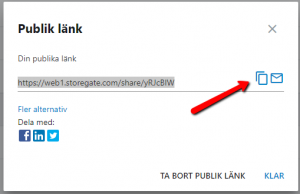
5. Then copy the link (the button to the right of the link) and send to the people you want to collect images from.
The recipient receives an email with a link, can then easily upload the images directly from their mobile to your folder and also view the images already there.
You can then select the best photos and create your own album to hand out to everyone at the party.
