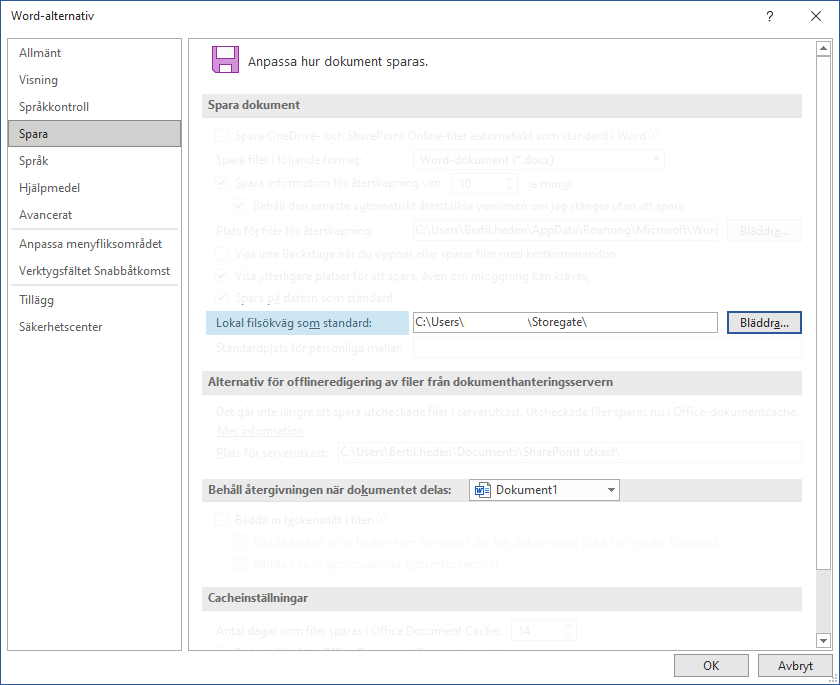When you work in Office and save files, the default location for saving is usually locally in My Documents or on Onedrive. We at Storegate Support would therefore like to advise you on how you as a Storegate customer can add Storegate as a default path to save your Office files to your sync folder or directly to the cloud. Below we tell you how to do it.
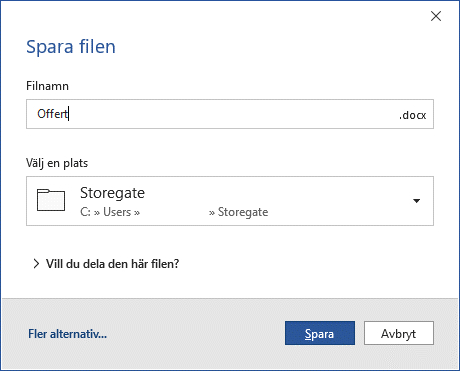
Change default location to save in Office
There are two different ways to work with your files with us at Storegate, either you sync with the Storegate Sync program or you work directly in the cloud with the Storegate Cloud Folder program.
If you use the Storegate Sync program, you have a folder on your computer that synchronizes your files with the cloud and other computers where you have the program installed. If you use the Storegate Cloud Folder program, you can access your files directly in the cloud via the explorer/finder on your computer. Regardless of which Storegate program you use to access your files in the cloud, you can customize where you save your Office files. This way, you don’t have to click around and look in the folder structure every time you want to save a new file.
To change, do the following:
- Open one of your Office programs (Word, Excel or Powerpoint) and then click on “File”.
- Then select “Options” at the bottom of the left menu and afterwards click on “Save” in the new box that appears.
- Under “Default local file path”, browse and select the desired path you want to have as default, for example the path to the sync folder or the Cloud Folder folder.
- Press OK to save the change. Done!
Want to know more?
If you have more questions, you are always welcome to contact Storegate support.