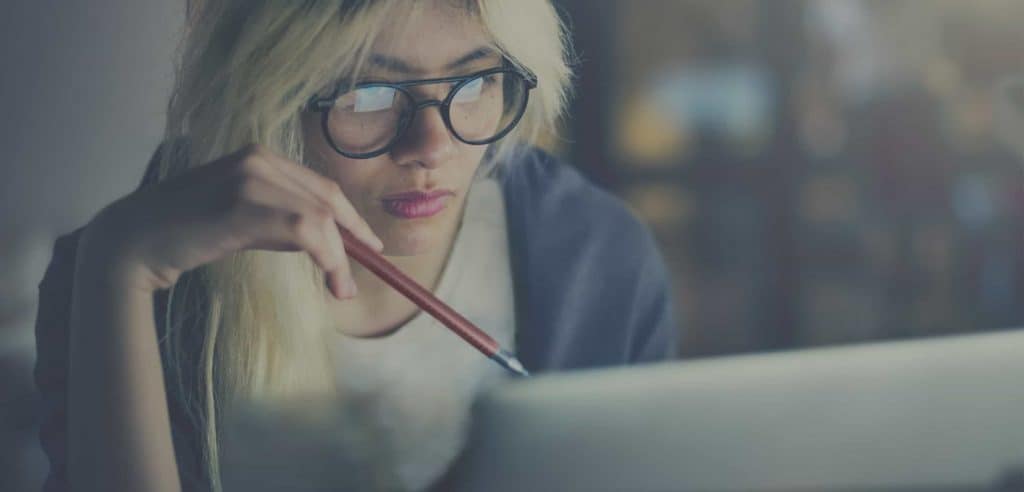With Storegate’s sharing feature, you can easily share an album with family and friends.
To create an album and distribute it, follow the simple steps below:
1. log in to your account.
2. click on the album icon in the left menu.
3. Select “Create album” and name the album.
4. Select the photos you want to put in the album. Save the album.
5. Click on the options icon and select “Share”.
6. Copy the link and send it to the recipient. You can also choose to share via email or social media. Done!
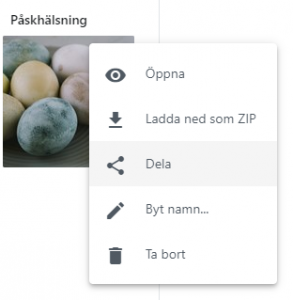
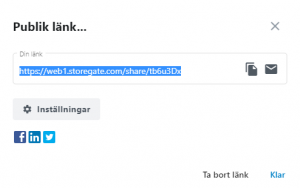
Among the settings you can make are the option to put a password on your distribution and to stop access after a chosen number of downloads or dates.
By copying the handout link, you can share it yourself wherever you want, but you also have the option to share directly via email, Facebook, Twitter or Linkedin by using the icons at the bottom.
If you have made a dividend that you no longer want to keep, you can easily remove it by clicking on “Remove dividend”.
Do you have any questions about dividends? We can help you, contact us here.