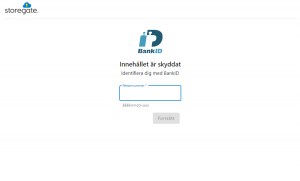It is now possible to share files and folders securely with BankID on Storegate. The function is an additional service and you activate it by logging in to the web and selecting “Account settings”. Below we go through how to easily do when you want to use the function.
Start by right-clicking on the file or folder you want to share and select “Share” from the menu.
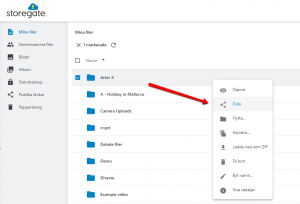
To access the BankID function, click on “Settings”.
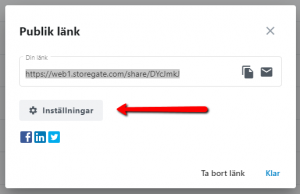
Then select “Protect link” and the “BankID” option.
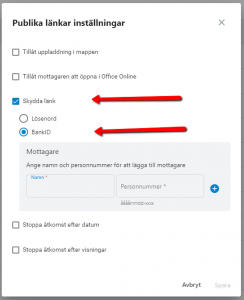
Now simply enter the recipient’s name and social security number in the fields and click on the “plus sign”. To add more people, just continue in the same way. Once you press save, you will see the link to send to the recipient(s).
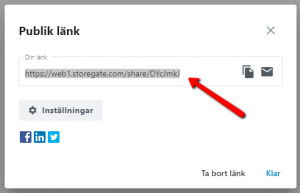
When the recipient goes to the distribution point, they are met by a BankID verification that only works for their social security number.